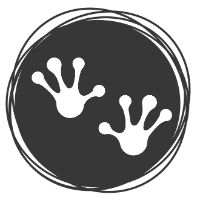Updating WordPress : Why It Matters and How to Do It
Are you a WordPress user? If so, you’ve probably heard about the importance of regularly updating your WordPress platform. But why does it matter, and how can you go about updating it? In this article, we’ll dive into the significance of updating WordPress and explore the steps you can take to ensure a smooth and seamless update process.
Keeping your WordPress site up-to-date is essential for several reasons. First, updates often include important security enhancements that protect your website from potential threats. By staying on top of these updates, you can safeguard your site and client data from hackers and cyber attacks. Additionally, updating WordPress allows you to benefit from the latest features and improvements, ensuring your website remains fresh, functional, and competitive in the ever-evolving digital landscape.
To update WordPress, it’s crucial to follow a systematic approach that minimizes potential disruptions or errors. We’ll guide you through the best practices, including backing up your data, checking for compatible themes and plugins, and reviewing your site after the update to ensure everything is functioning properly.
Don’t underestimate the significance of updating your WordPress platform. Stay tuned to discover why it matters and learn how to update your WordPress site effectively.
The importance of updating WordPress
Keeping your WordPress site up-to-date is essential for several reasons. First and foremost, updates often include important security enhancements that protect your website from potential threats. Hackers and cybercriminals are constantly evolving, finding new ways to exploit vulnerabilities in outdated software. By staying on top of these updates, you can safeguard your site and client data from unauthorized access and potential breaches.
Additionally, updating WordPress allows you to benefit from the latest features and improvements. The WordPress community is constantly working to enhance the platform’s functionality, user experience, and performance. By updating regularly, you ensure that your website remains fresh, functional, and competitive in the ever-evolving digital landscape.
Benefits of updating WordPress
When you update your WordPress site, you gain access to a range of benefits. First and foremost, security updates play a crucial role in protecting your website from potential threats. Whether it’s fixing vulnerabilities or patching loopholes, these updates add an extra layer of defense against hackers and malicious attacks.
Furthermore, updating WordPress allows you to take advantage of new features and improvements. The WordPress team is constantly working on updates that enhance the platform’s functionality, make it more user-friendly, and introduce new tools and resources. By updating regularly, you can stay ahead of the curve and leverage these new features to improve your website’s performance and user experience.
Risks of not updating WordPress
While the importance of updating WordPress cannot be overstated, the risks of not doing so are equally significant. Without regular updates, your website becomes more vulnerable to security breaches. Hackers are constantly scanning websites for vulnerabilities, and an outdated WordPress version can make your site an easy target.
Moreover, not updating WordPress can lead to compatibility issues. As the platform evolves, themes and plugins are also updated to stay compatible with the latest version. If you don’t update your WordPress site, it may not work well with newer themes and plugins, resulting in broken functionality or even crashes.
How to check for WordPress updates
Checking for WordPress updates is a simple process that ensures you stay informed about the latest updates available for your site. To check for updates, log in to your WordPress dashboard and navigate to the “Updates” section. You can find this on the top left under “Dashboard” Here, you’ll find information about available updates for WordPress core, themes, and plugins.
It’s recommended to check for updates regularly, at least once a month, to ensure you don’t miss any critical security patches or feature enhancements. Keep in mind that some updates may require manual intervention, while others can be installed automatically. We’ll explore both methods in the following sections.
Updating WordPress manually
Manual updates give you more control over the update process, allowing you to review changes and ensure everything works smoothly. Before proceeding with a manual update, it’s crucial to back up your website to avoid any potential data loss.
To manually update WordPress, follow these steps:
1. Log in to your WordPress dashboard and navigate to the “Updates” section, this can be found in the menu on the left under the heading “Dashboard”
2. If an update is available, click on the “Update Now” button next to the WordPress core update.
3. WordPress will start the update process, and you’ll see a progress indicator.
4. Once the update is complete, review your website to ensure everything is functioning as intended.
Remember to update your themes and plugins after updating WordPress core. This will ensure compatibility and prevent any potential issues.
Updating WordPress using automatic updates
Automatic updates offer a convenient way to keep your WordPress site up-to-date without manual intervention. However, it’s important to exercise caution when enabling automatic updates, especially for plugins and themes. Some updates may introduce compatibility issues or conflicts with your existing setup.
To enable automatic updates for WordPress core, follow these steps:
1. Log in to your WordPress dashboard and navigate to the “Updates” section.
2. Locate the “Automatic Updates” section and check the box next to “Enable automatic updates for WordPress core.”
3. Save your changes, and WordPress will now automatically update itself when new versions are available.
For plugins and themes, it’s generally recommended to update them manually to ensure compatibility and prevent any potential issues. Automatic updates for plugins and themes can be enabled on a case-by-case basis, depending on your specific requirements.
Best practices for updating WordPress plugins and themes
When updating WordPress plugins and themes, it’s important to follow best practices to minimize any potential issues. Here are some tips to ensure a smooth update process:
1. Backup your website: Before updating any plugins or themes, create a complete backup of your website. This ensures that you have a restore point in case anything goes wrong during the update process.
2. Check for compatibility: Before updating a plugin or theme, check its compatibility with the latest version of WordPress. Most reputable plugins and themes provide information about compatibility on their respective websites or in the WordPress plugin/theme repository.
3. Update one at a time: To avoid conflicts or compatibility issues, update plugins and themes one at a time. This allows you to identify any potential issues and address them before moving on to the next update.
4. Test after updating: After updating a plugin or theme, thoroughly test your website to ensure everything is functioning as intended. Check all the different pages and features to make sure there are no broken links, missing content, or other issues.
Common issues and troubleshooting during WordPress updates
While updating WordPress is generally a straightforward process, issues can arise. Here are some common issues that may occur during updates and how to troubleshoot them:
1. White screen of death: If your website displays a blank white screen after an update, it may be due to a compatibility issue. To troubleshoot, deactivate all plugins and switch to a default theme. Then, reactivate each plugin and switch back to your original theme one by one to identify the problematic element.
2. Broken functionality: If certain features or functionality on your website stop working after an update, it could be due to a compatibility issue or conflicts between plugins or themes. Deactivating and reactivating plugins or switching themes can help identify the source of the problem.
3. Error messages: If you encounter error messages during the update process, note down the specific error code or message and perform a quick internet search. Most error messages have known solutions or troubleshooting steps that can help resolve the issue.
The role of backups in WordPress updates
Backups play a crucial role in the update process, providing a safety net in case anything goes wrong. Before updating WordPress, it’s essential to create a complete backup of your website, including the database, files, and any other relevant data.
Having a backup allows you to restore your website to its previous state if the update process encounters any issues or if you need to roll back due to compatibility problems. There are numerous backup plugins available for WordPress that make the backup process simple and automated.
Conclusion: Keeping your WordPress site updated for optimal performance
In conclusion, updating your WordPress site is crucial for its security, functionality, and competitiveness. By staying on top of updates, you can protect your website from potential threats, benefit from the latest features and improvements, and ensure compatibility with new themes and plugins.
Remember to check for updates regularly and follow best practices when updating WordPress core, plugins, and themes. Backup your website before performing any updates and test your site thoroughly afterward to ensure everything is functioning as intended.
By prioritizing the update process and following these guidelines, you can keep your WordPress site in top shape, providing an optimal experience for your visitors and maintaining a strong online presence.